When you first start blogging (either for yourself or your company), it's daunting enough to get ONE post out much less three, four, or five. Last week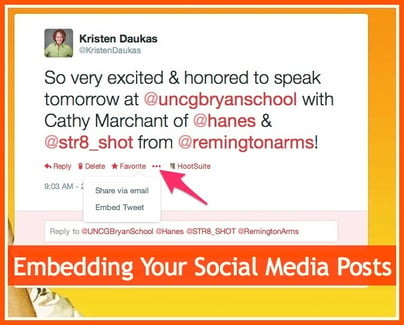 we discussed increasing your frequency by using the experts in your company and having them add their voice to your editorial calendar. This week, let's discuss how you can embed your best social media posts into your blog.
we discussed increasing your frequency by using the experts in your company and having them add their voice to your editorial calendar. This week, let's discuss how you can embed your best social media posts into your blog.
Why would you want to do that? You are busy creating brilliant content all over the place, and not everyone sees it. Did you know that each of the major social media sites gives you the capability of embedding your content into a post? In an ideal world, everyone is seeing all of your content, but we know that's probably not happening every single day, so an occasional posting of what's happening on other platforms is one way to showcase the best of your other marketing! Extra bonus? The posts become "live" within your blog post! Meaning readers can like, tweet, follow, etc., right there from the post!
Here's how to easily embed your relevant social media posts into your blog post for each site! While each one is very similar, I'm giving you screen shots, so you can quickly identify where you need to go to grab the code.
Facebook:
Find the post that you want to embed, and click on the arrow in the upper-right corner of the post and select "embed post":
So very excited & honored to speak tomorrow at @uncgbryanschool with Cathy Marchant of @hanes & @str8_shot from @remingtonarms!
— Kristen Daukas (@KristenDaukas) February 24, 2014
Pinterest: Choose the Pin that you want to feature and click on it to open it. Again, select the arrow in the top-right corner for the drop down selection:  When you click on the button to embed your pin to your website, you'll be directed to a "widget-builder" page, and Pinterest actually gives you several ways you can embed your Pinterest items:
When you click on the button to embed your pin to your website, you'll be directed to a "widget-builder" page, and Pinterest actually gives you several ways you can embed your Pinterest items: 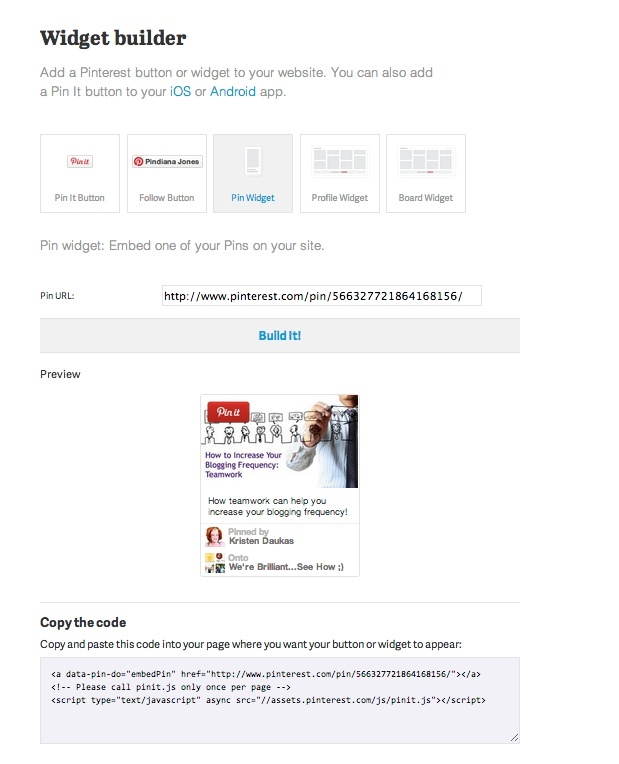 Now, in this particular instance, you will again copy the code and paste it in your post as you've done previously, but the great thing here is that you have the option to embed your profile, the post, or the entire board! Imagine the possibilities!
Google+: No different from the others. Open the post you want to feature, click on the drop-down arrow in the upper right-hand corner and select "embed":
Now, in this particular instance, you will again copy the code and paste it in your post as you've done previously, but the great thing here is that you have the option to embed your profile, the post, or the entire board! Imagine the possibilities!
Google+: No different from the others. Open the post you want to feature, click on the drop-down arrow in the upper right-hand corner and select "embed": 
And that's it! Just like that— you can add some fun content to your blog that is engaging, and if your readers aren't already following you on your social media sites, they can easily see what kind of great things you're doing across the boards!




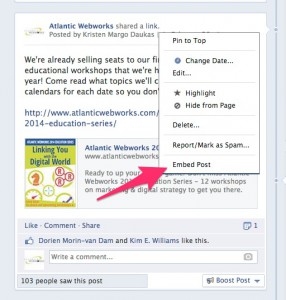
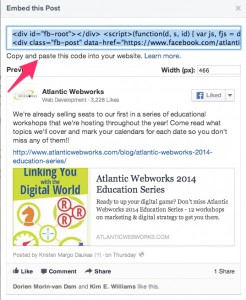
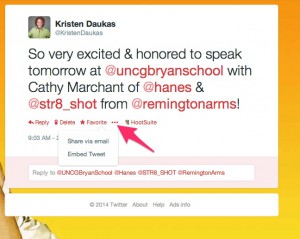
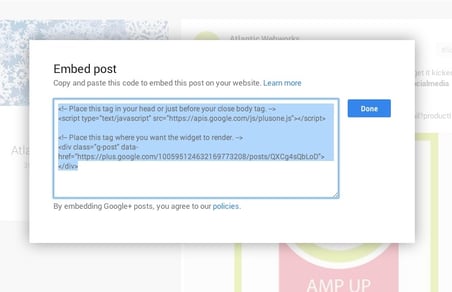

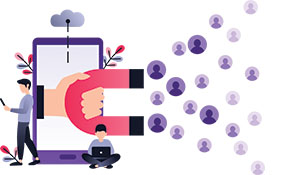

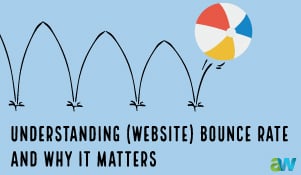

Leave a comment